GET STARTED:
1. Sign in
Enter the Labs portal above and sign in with your FSU\FSUID and password.
2. Select your app
Choose an app and click it to download the launcher file.
3. Launch app
Open the downloaded file with Remote Desktop Connection on your PC to launch the app.
4. Save your files
If you need to save files to your computer, make sure folder redirection is set up so you can save files to your PC!
Using a Mac?
It looks like you're trying to access Labs from a Mac. You need a special app to do this. Don't worry - it's easy!
Follow these instructions for using the Microsoft Remote Desktop app.
Using an iOS Device?