
ACCESSING LABS FROM A MAC
To launch Remote Apps with Labs on a Mac, you must use the Microsoft Remote Desktop app.
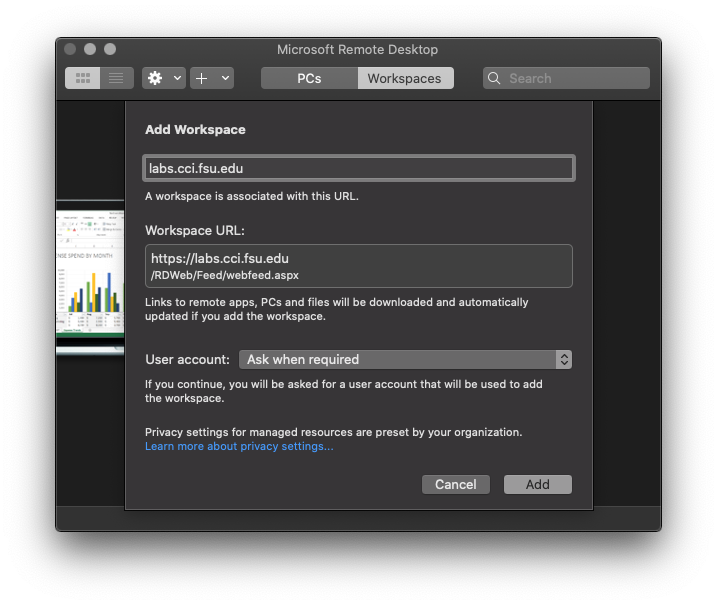
- Visit the App Store and download the Microsoft Remote Desktop app.
- Click the plus sign at the top of the app and select Add Workspace
- In the Feed field, enter the URL labs.cci.fsu.edu and then click the Subscribe button.
- When prompted for credentials, enter your username as FSU\FSUID. Do not type @my.fsu.edu
- Your Workspaces tab will populate with all of the Labs Remote Apps. You can double click an application to launch it.
- If you will need to save or open files on your computer, follow the instructions below to set up folder redirection.
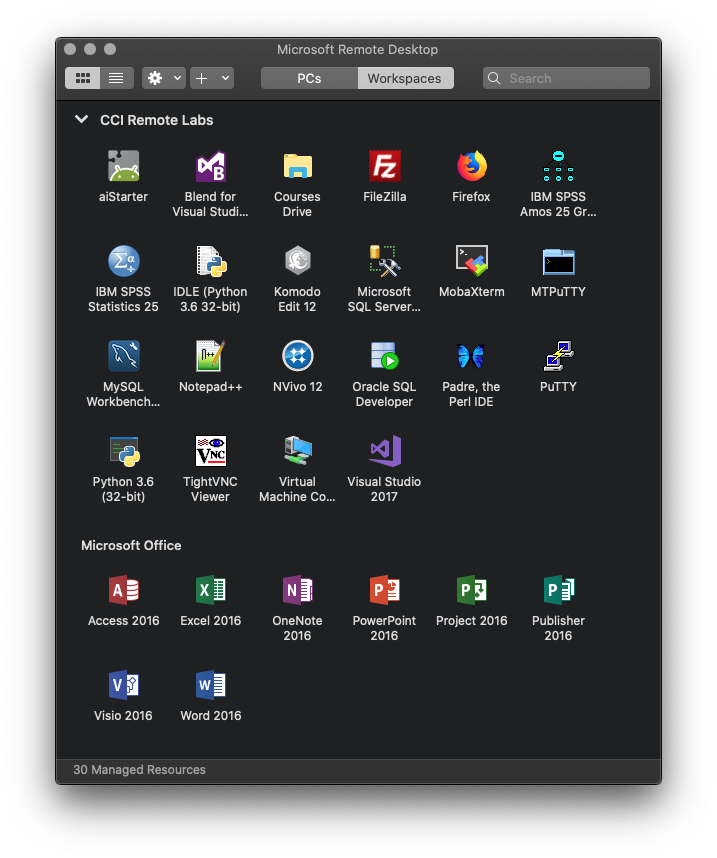
Saving Files to Your Mac
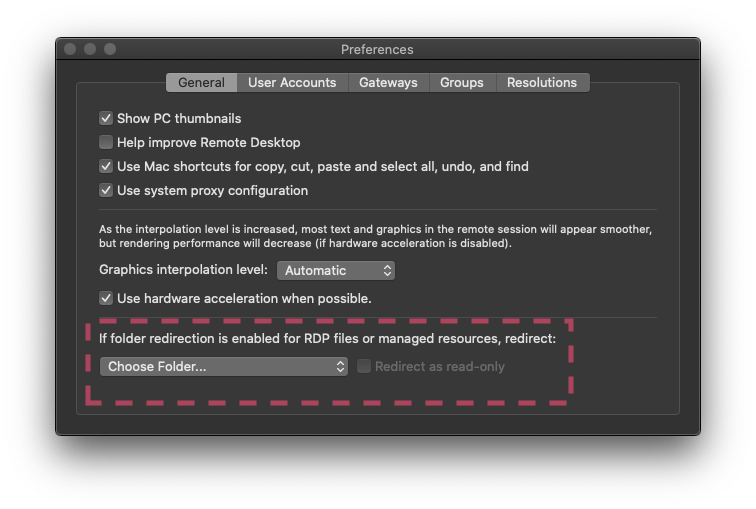
- Click the gear icon at the top of the application and select the Preferences option.
- On the General tab, look for the folder redirection option.
- Click the drop down to select a folder on your computer or USB drive where you would like to save or open files.
- Now you are ready to launch your Remote App!
- Inside your Remote App, the folder or drive you selected will appear as an additional drive when you select File > Open or Save As.
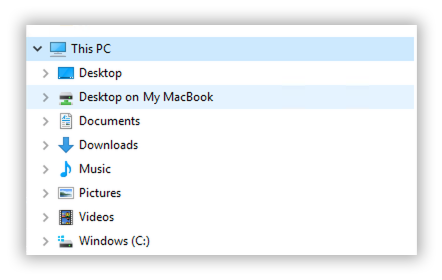
ACCESSING LABS FROM AN iOS DEVICE
To launch Remote Apps with Labs on an iOS device, like an iPhone or iPad, you must use the Microsoft Remote Desktop Mobile app.
For the best experience, we recommend switching to a desktop computer like a Windows PC or Mac device such as an iMac or MacBook Pro, etc.
- Visit the App Store and download the Microsoft Remote Desktop Mobile app.
- Click the plus sign at the top of the app and select Add Workspace
- In the Email or Workspace URL field, enter the URL labs.cci.fsu.edu and then click the Next button.
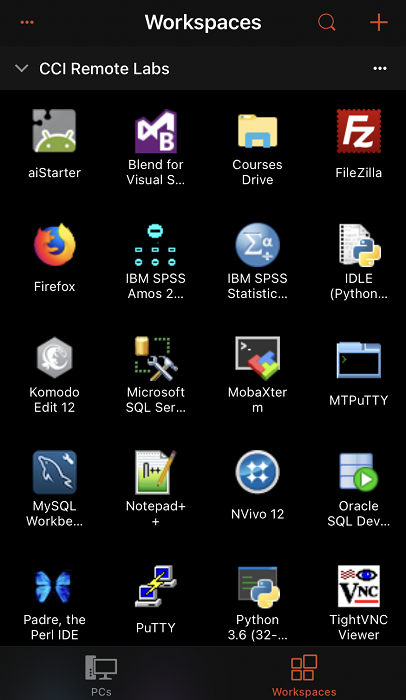
- Your Workspaces tab will populate with all of the Labs Remote Apps. You can click an application to launch it.